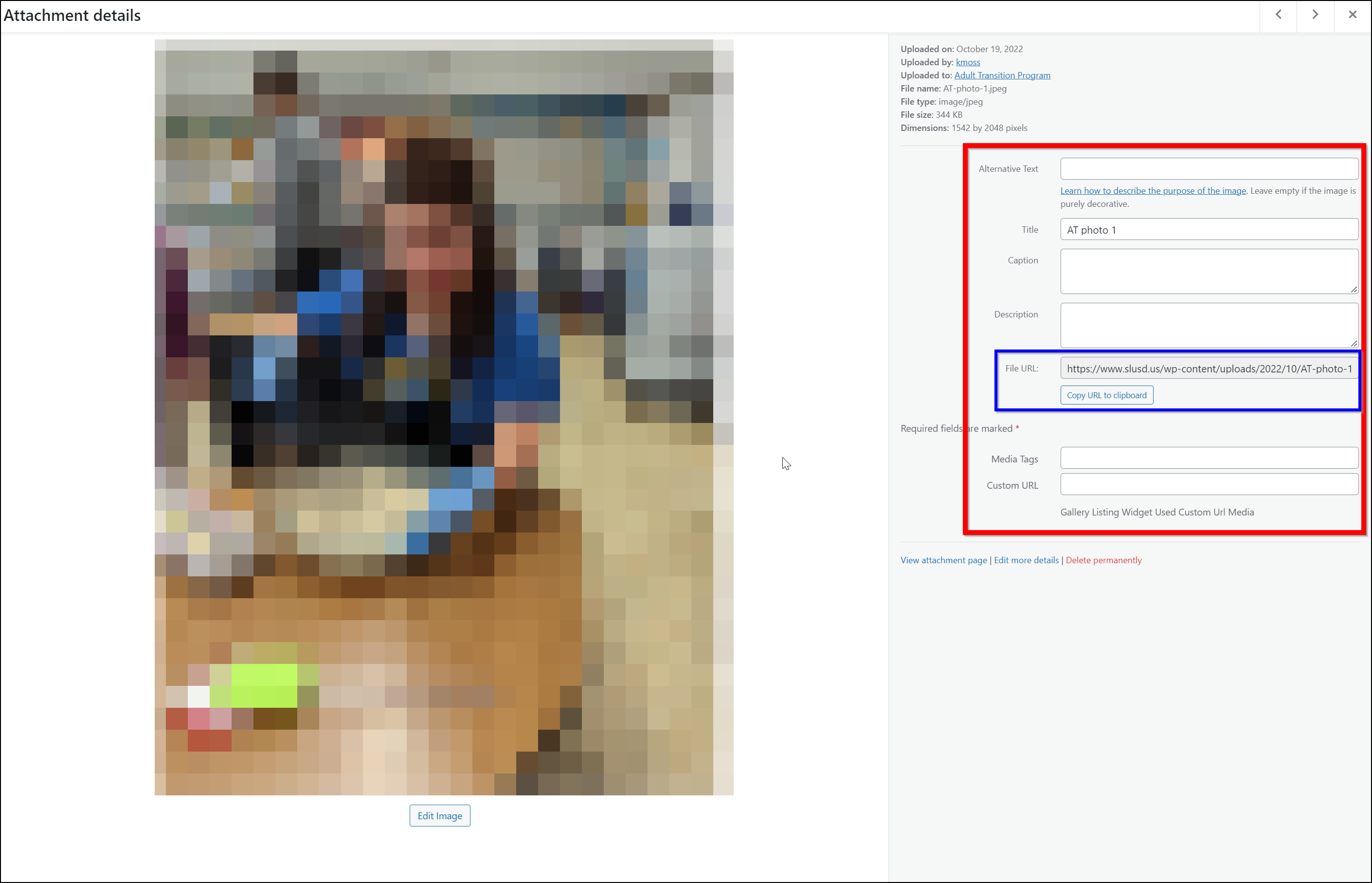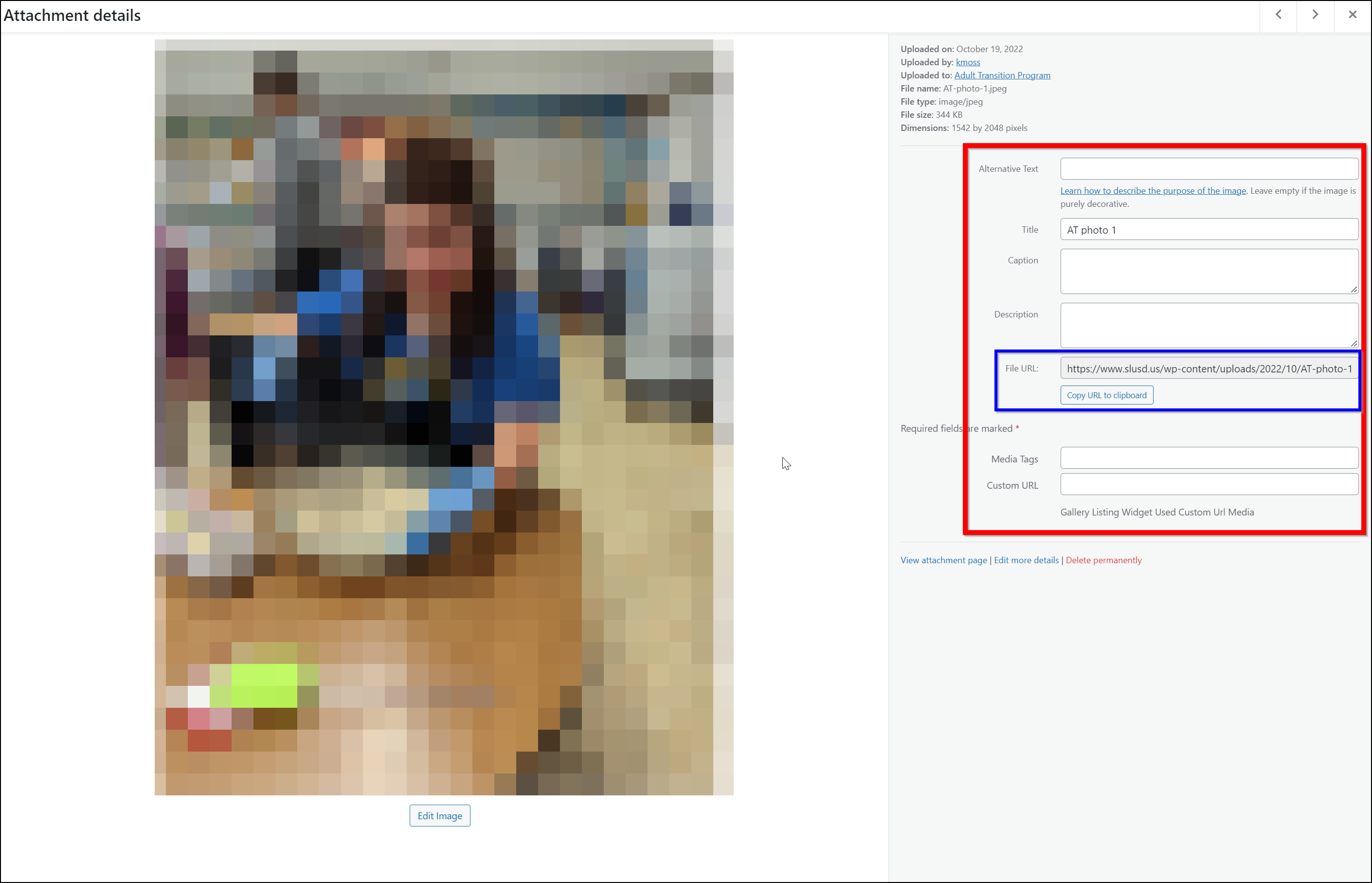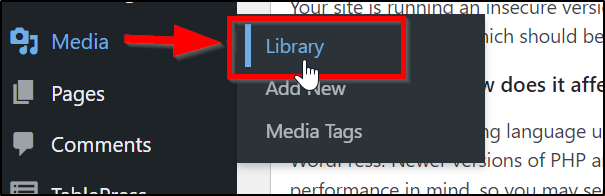Skip to main content
Adding Items To Your Media Library
- Log into your Dashboard by going to www.slusd.us/wp-admin and signing in.
- Once on the dashboard navigate to your media library by finding "Media" on the left navigation bar and selecting "Library"
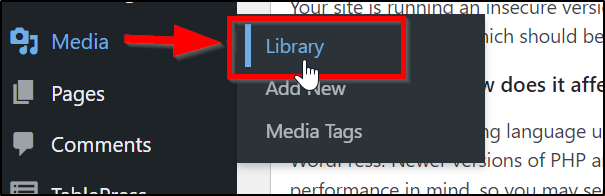
- Once in the Media Library click "Add New" Then either "Select Files" or drag and drop your files into the dashed box to upload them

- (optional) If you want to access the file's url to use in a link on your site click the newly uploaded picture or document and copy the File Url (the Blue Box in the image below)