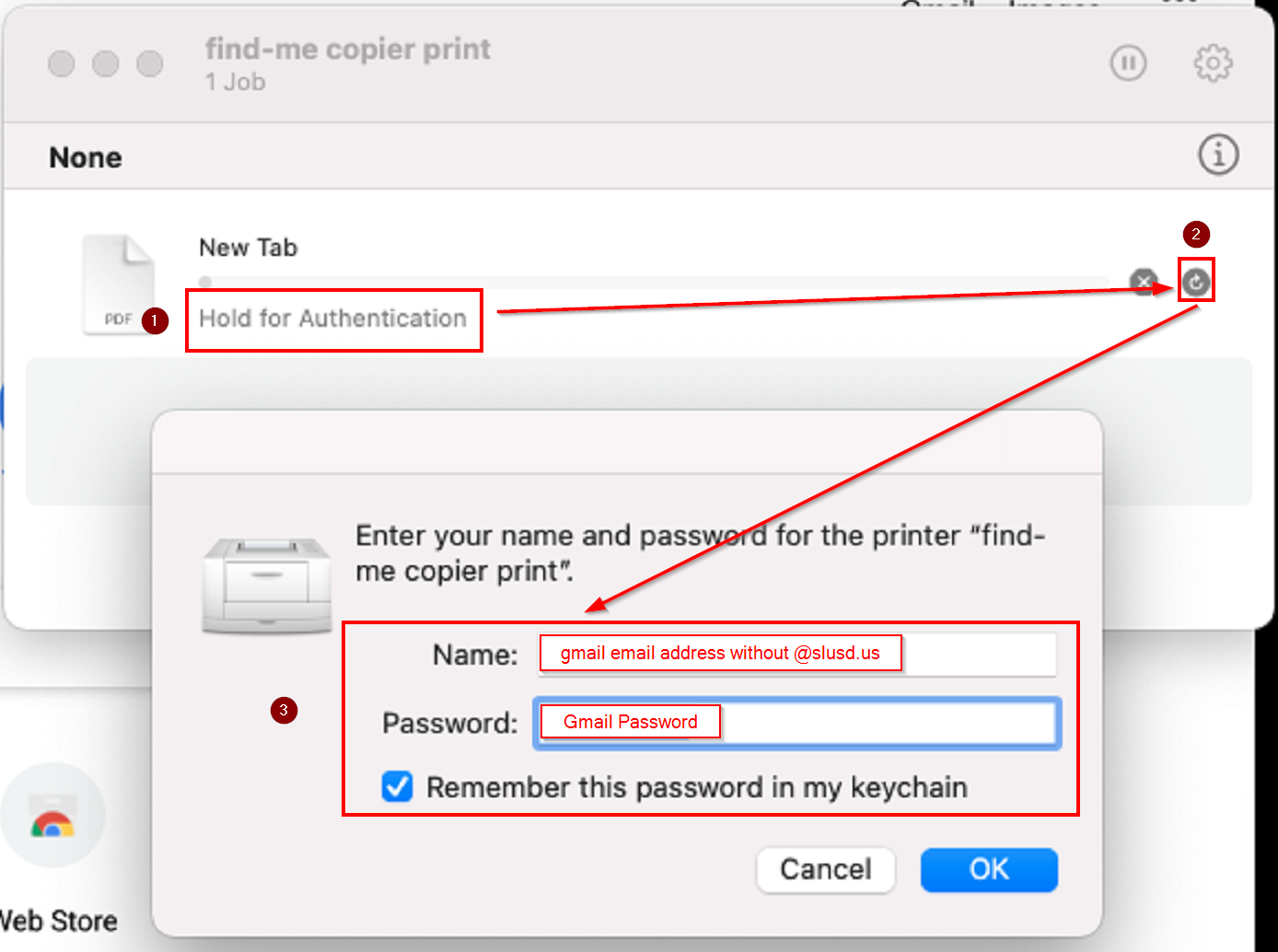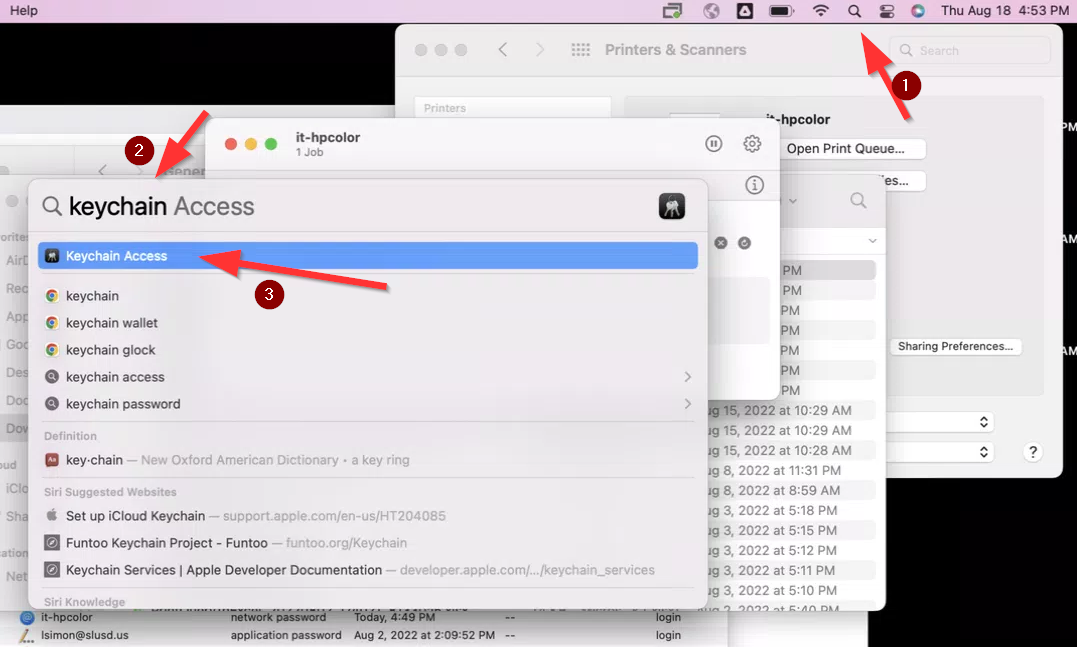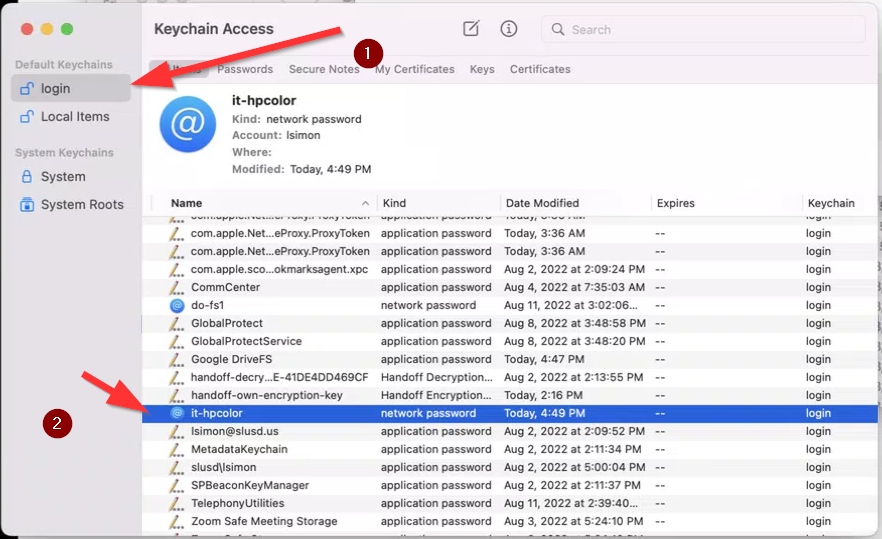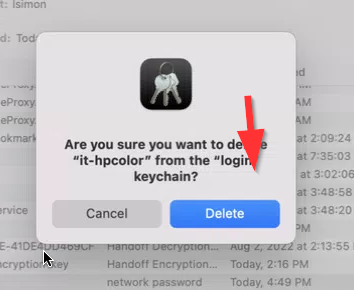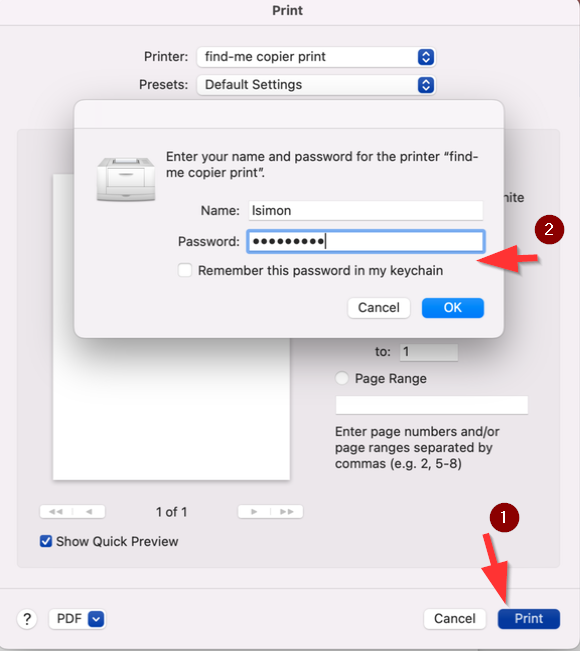Deleting an incorrectly saved password for your printer - Mac
If you tried to print to a network printer and saved an incorrect password every print job you send will be stuck at Hold for Authentication. You can click the Refresh button to reenter the network username password
To Manually delete the keychain password
To resume printing you will need to first delete that saved password. Click the search button (1) at the top right of your Mac near the clock and find the "Keychain Access" app (2) and launch it (3):
In the keychain app click "login" on the left side (1) and then find your printer on this list by its name (2):
Now hit the "delete" key on your keyboard and confirm that you wish to delete the saved password:
The next time you attempt to print to this printer again you will be asked to enter your username and password. Your username is your email address without @slusd.us at the end and your password should match your Google account.