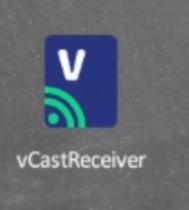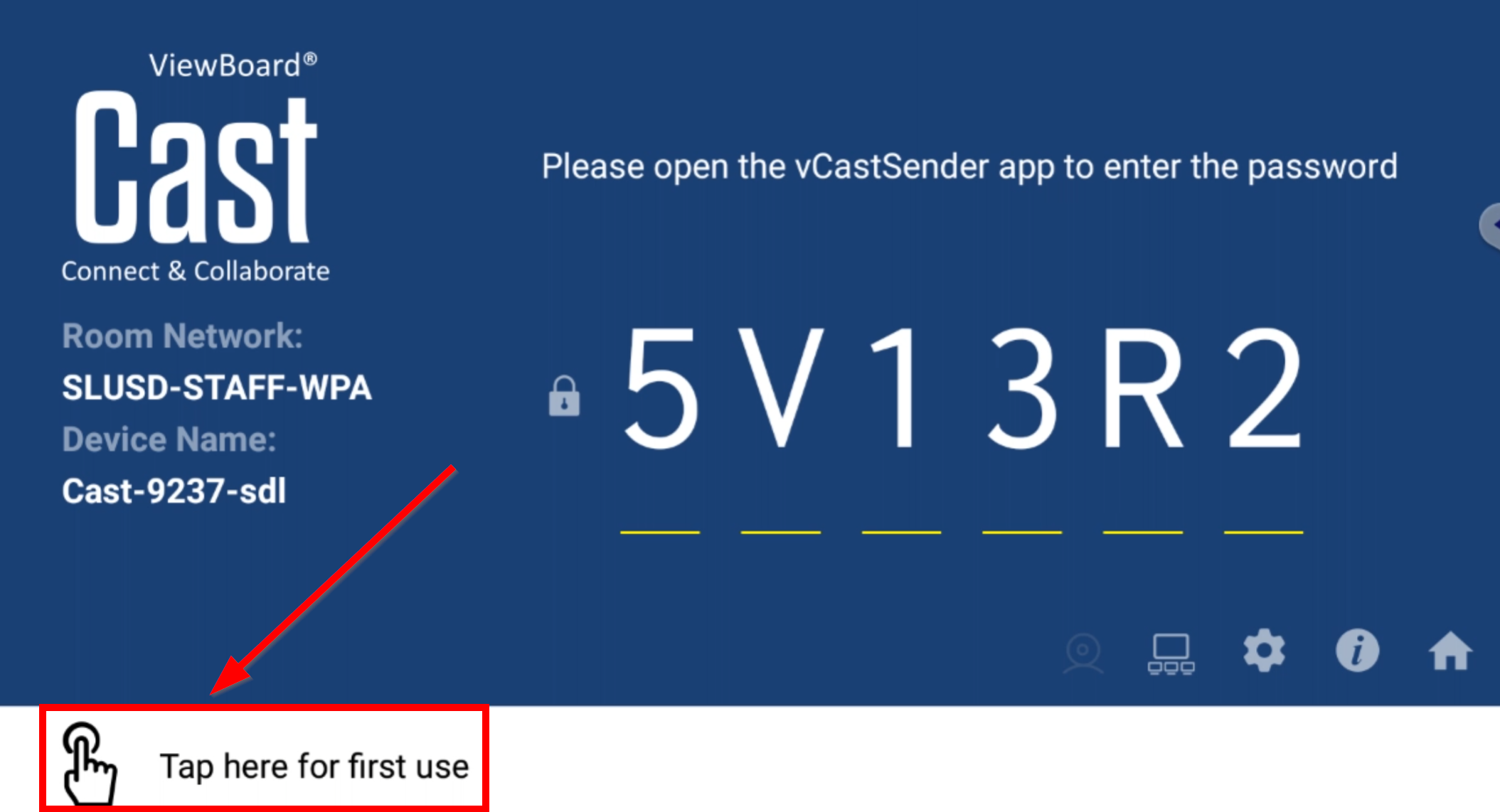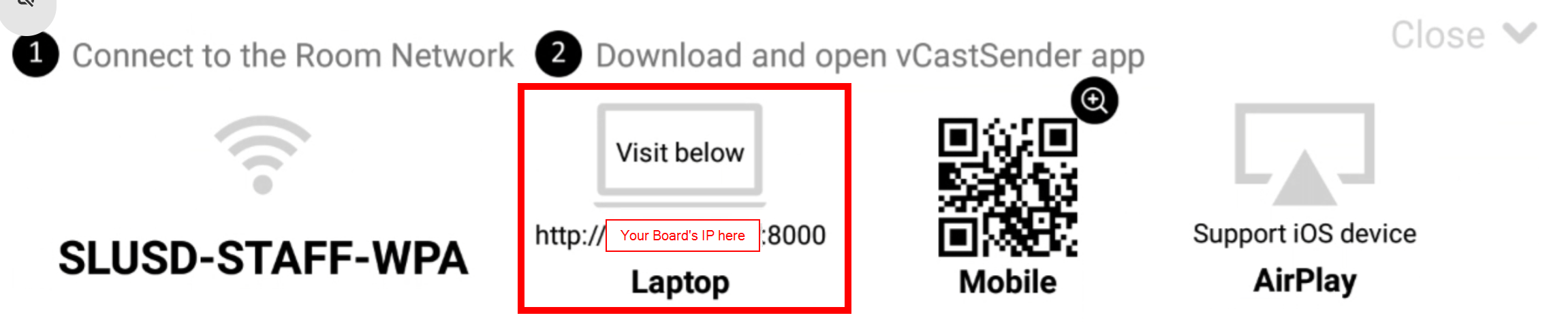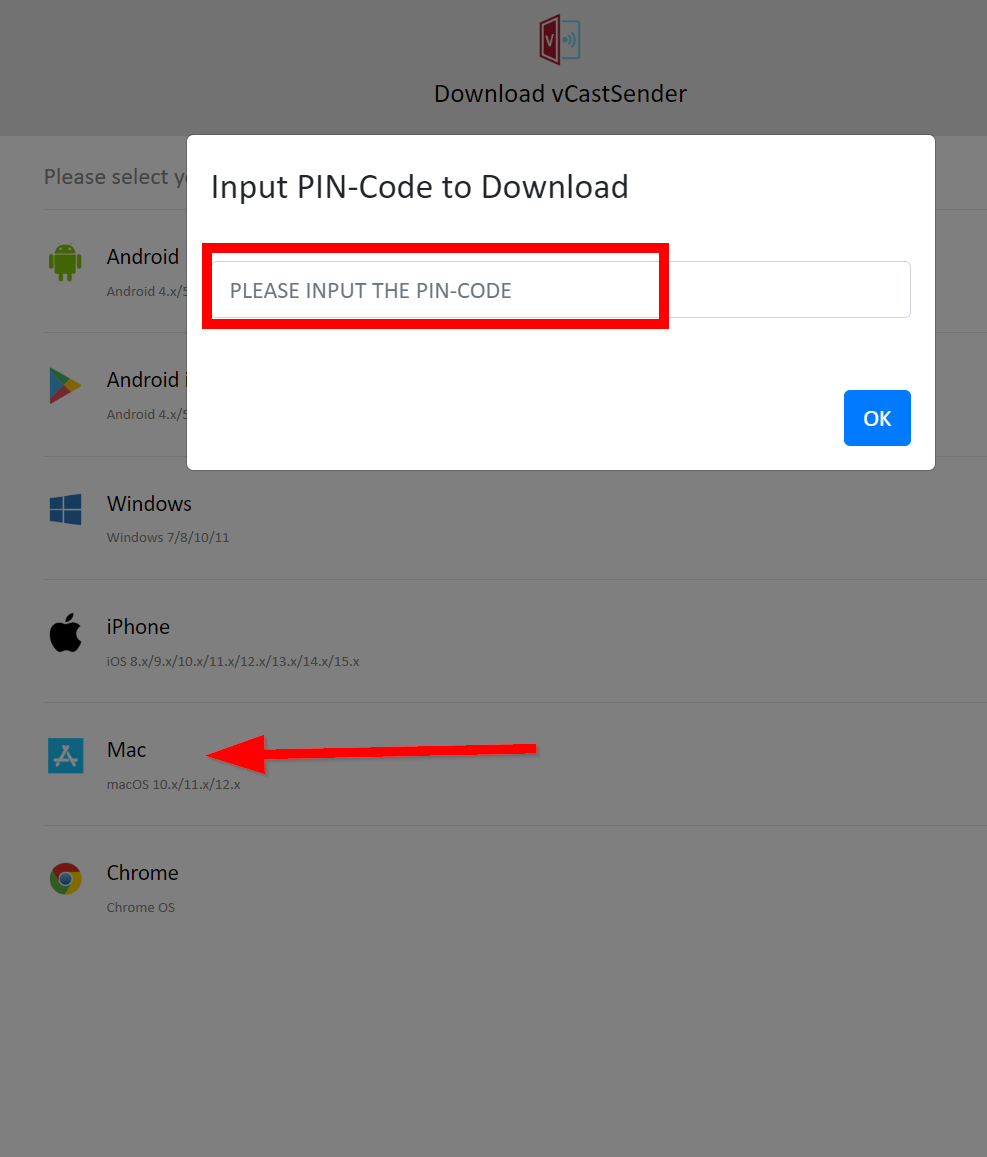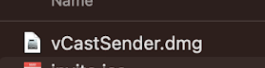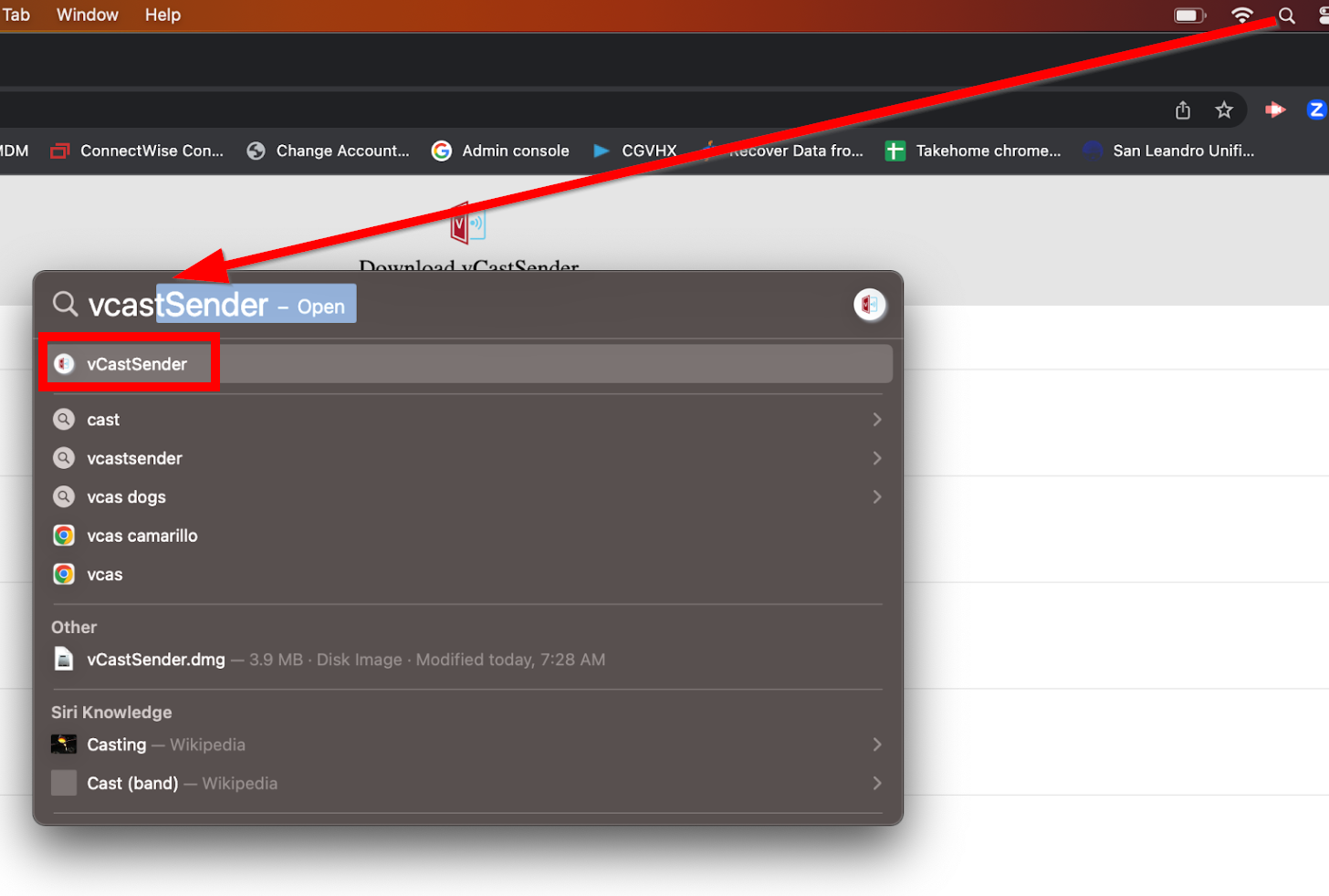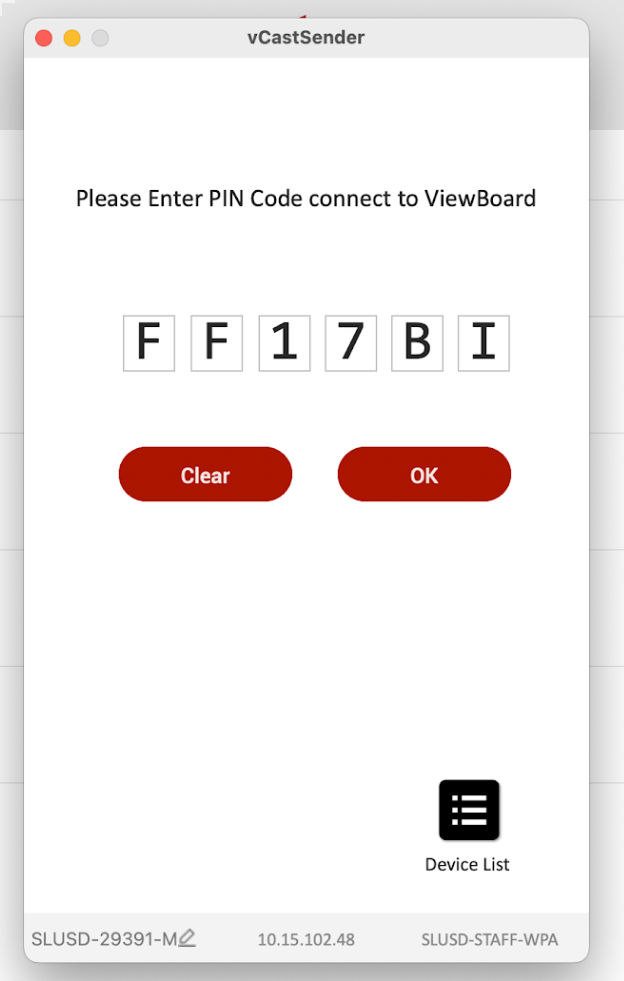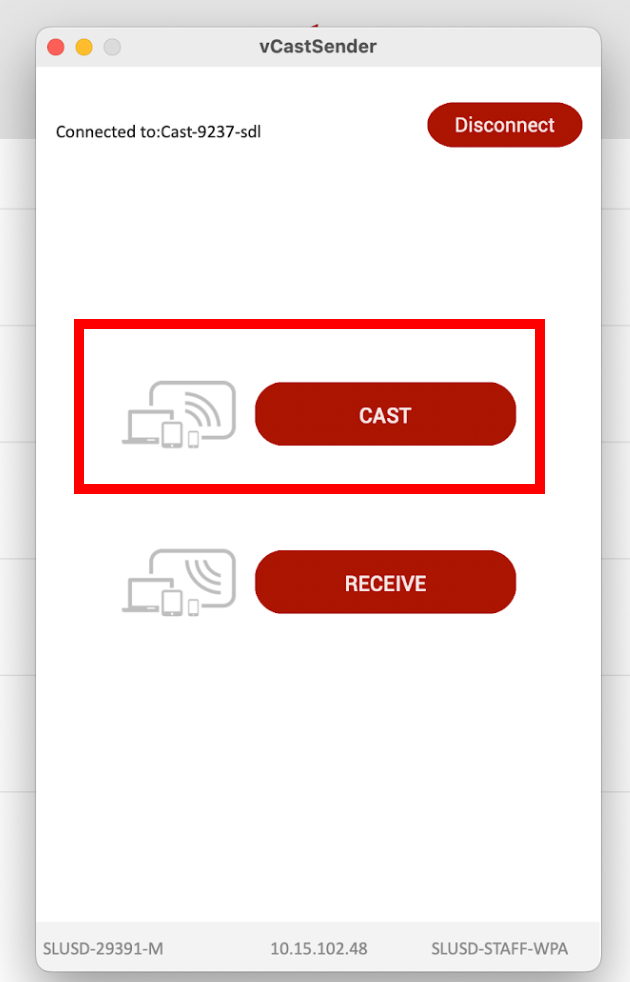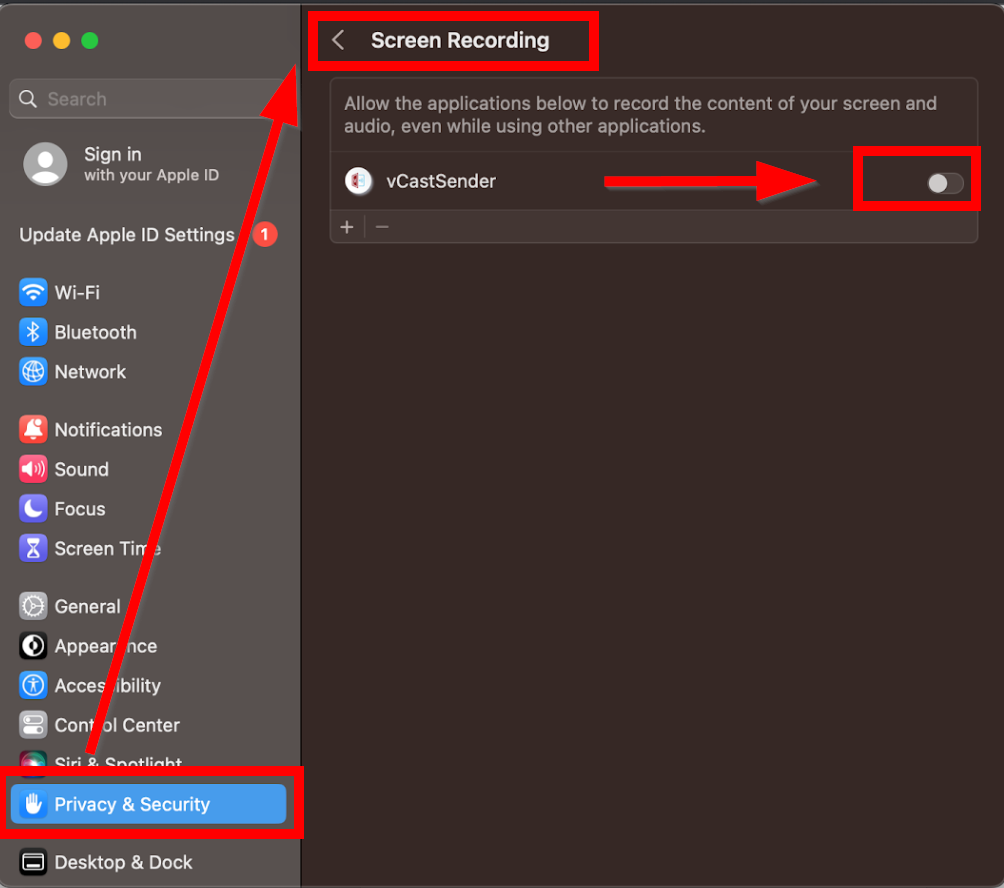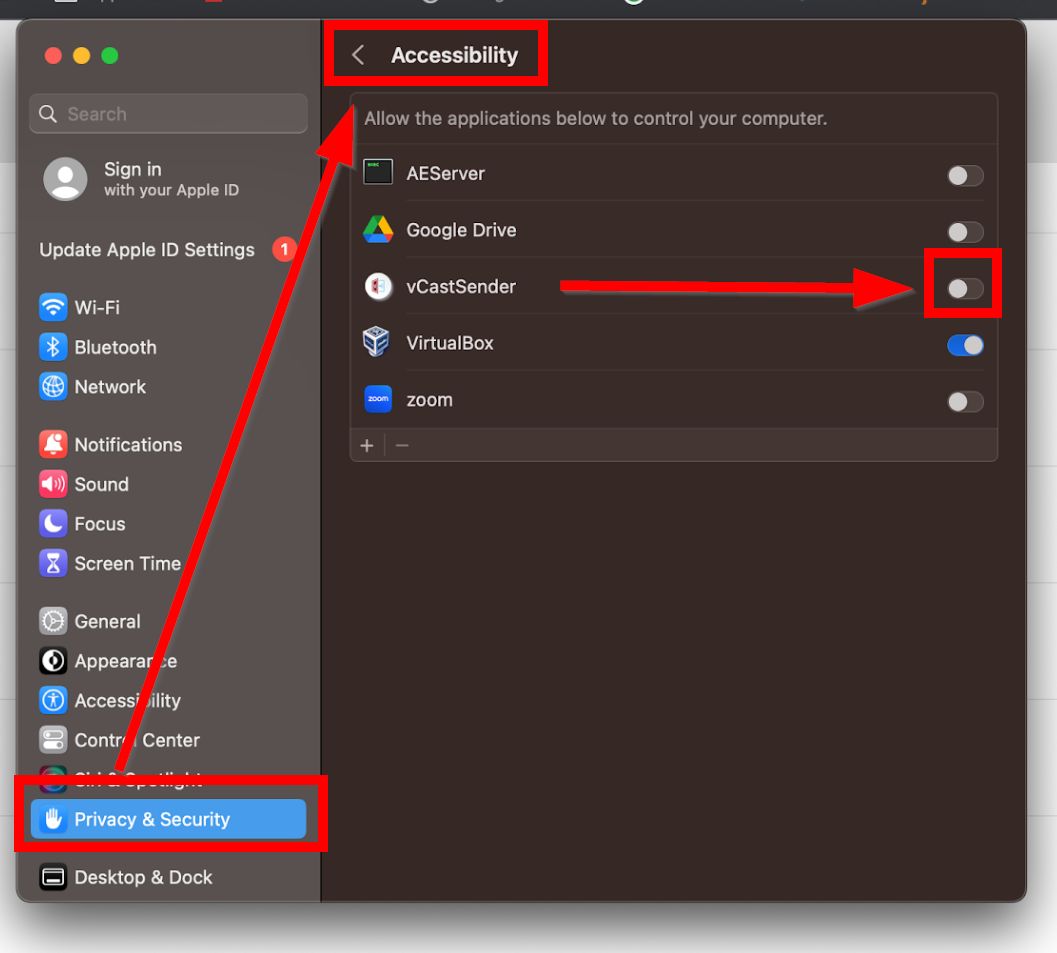How to cast using vCast Receiver
With vCast Receiver will allow you Mirror your Mac with touchback on the viewboard
- Launch the vCast Receiver on the board
- Click on "Tap Here for first use"
- Your Board and Mac should already be on the same network (SLUSD-STAFF or SLUSD-STAFF-WPA). Visit the URL in on the screen to down the vCast Receiver app on your Mac
- Enter the Pin code on your board, on the website, and then click on the Mac link to download and install it on your Macbook
- Run the vCastSender.dmg file you just downloaded and follow the instructions on the screen
- Launch the vCastSender App (an Update might need to be installed)
- Enter Pin Code on board
- Click on the Cast Button
- NOTE vCastSender will need access to "Screen Recording" to be able to mirror the board and "Accessibility" to be able to control the mouse. Please Allow these in Privacy & Security
- Relaunch vCastSender and enter pin code as in step 8 and 9, and you should be able to mirror and control you Mac from the Board.