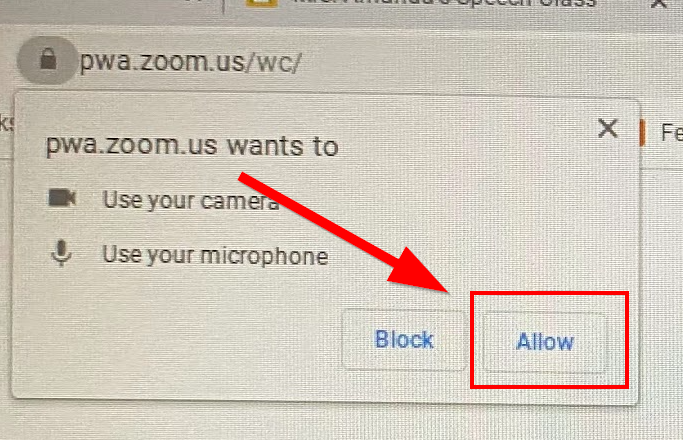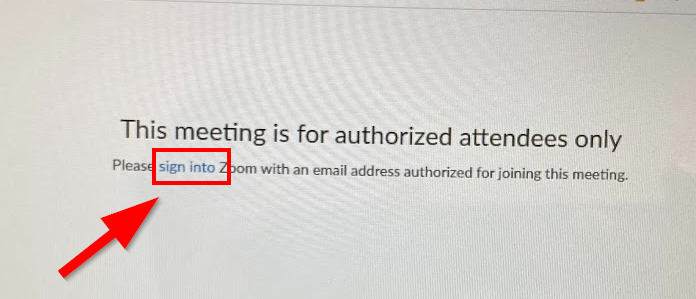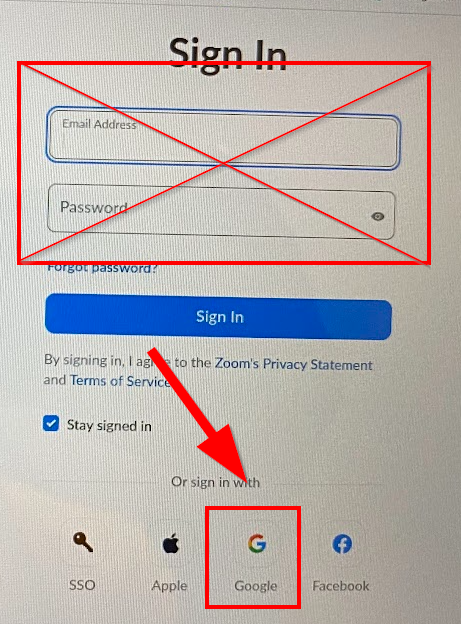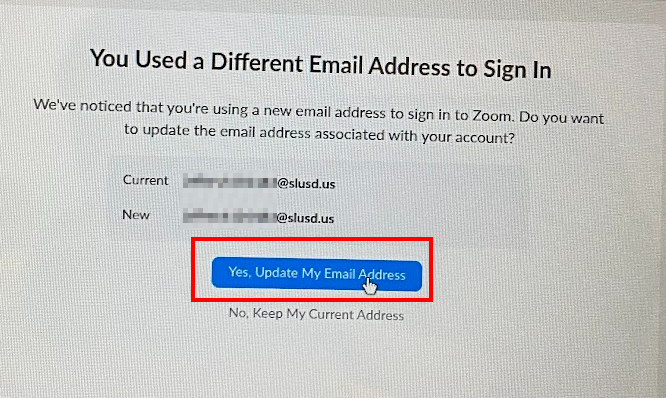Chromebook PWA Zoom
- Once the students click on the Zoom Link they will need to Allow Microphone and Camera Access
- If prompted with "This meeting is for authorized attendees only", the students will need to click on the "sign into Zoom" link
- Scroll down and click on the Sign in with Google button. then pick there SLUSD gmail account. Do not use the email address and password field.
- If the next screen is "You used a different email address to Sign in", click on Yes, Update my email address
- Student should now be able to join the Zoom.
NOTE: If the student camera and microphone are not working. Please follow these steps here https://techhelp.slusd.us/books/pwa-zoom/page/zoom-allowing-access-to-microphone-and-camera